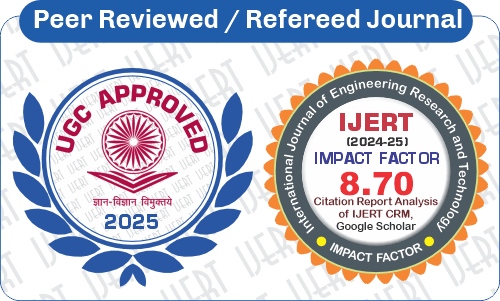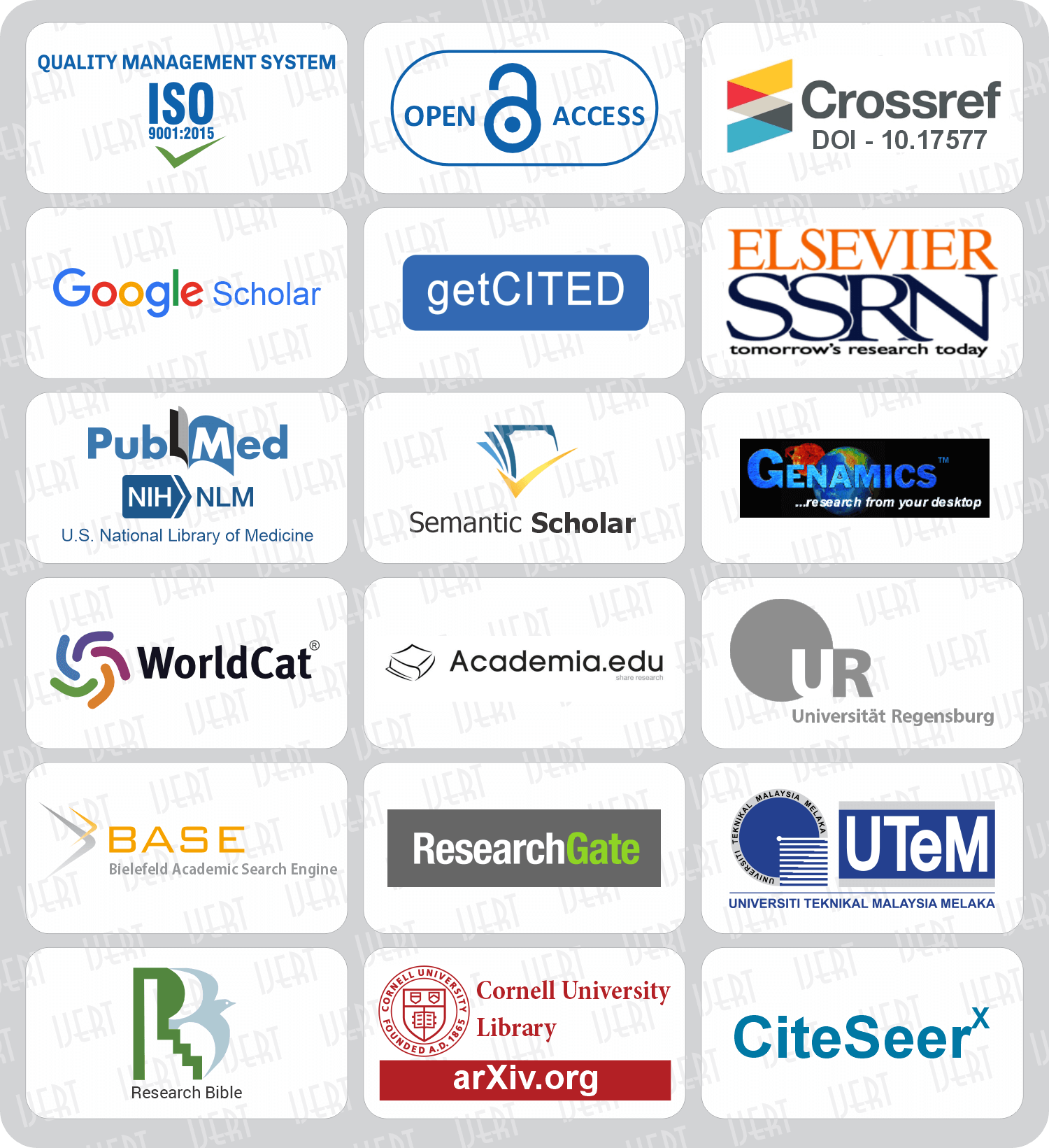DOI : 10.17577/IJERTV2IS80441
DOI : 10.17577/IJERTV2IS80441
- Open Access

- Total Downloads : 5280
- Authors : Offor, Kennedy J, Obi, Patrick I, Nwadike Kenny T, Okonkwo I. I
- Paper ID : IJERTV2IS80441
- Volume & Issue : Volume 02, Issue 08 (August 2013)
- Published (First Online): 19-08-2013
- ISSN (Online) : 2278-0181
- Publisher Name : IJERT
- License:
 This work is licensed under a Creative Commons Attribution 4.0 International License
This work is licensed under a Creative Commons Attribution 4.0 International License
Structured Network Design and Implementation for a Small Office Home Office – Tutorial/Report
Offor, Kennedy J. 1, Obi, Patrick I.1, Nwadike Kenny T 2 and Okonkwo I. I.1.
-
Department of Electrical/Electronic Engineering, Anambra State University, Uli, Nigeria
-
Project Manager, SocketWorks Ltd., Bauchi State, Nigeria.
Abstract
The paper outlined the steps involved in structure network design and deployment for a small office home office need. It presented the steps (or phases) of a structured network design and demonstrated a practical implementation of the steps using a real- life case study. The design was first simulated using Cisco Packet Tracer software and WireShark protocol analyser. Specifically, the paper demonstrated first hand, how a small network may be set up using the five phases beginning with the needs analysis and ending with deployment/testing. The result of simulation and results of the post- deployment test revealed that the network met the clients needs.
-
Introduction
Extensive planning should go into a network installation/implementation. Just like any project, a need is identified and then a plan outlines the process from beginning to end. A good project plan will help identify any strengths, weaknesses, opportunities, or threats (SWOT). The plan should clearly define the tasks, and the order in which tasks are completed.
The main goal of structured systems analysis is to more accurately represent users needs, which unfortunately often are ignored or misrepresented. Another goal is to make the project manageable by dividing it into modules that can be more easily maintained and changed.
Structured systems analysis has the following characteristics [1]:
-
The system is designed in a top-down sequence.
-
During the design project, several techniques and models can be used to characterize the existing system, determine new user requirements, and propose a structure for the future system.
-
A focus is placed on data flow, data types, and processes that access or change the data.
-
A focus is placed on understanding the location and needs of user communities that access or change data and processes.
-
A logical model is developed before the physical model. The logical model represents the basic building blocks, divided by function, and the structure of the system. The physical model represents devices and specific technologies and implementations.
-
Specifications are derived from the requirements gathered at the beginning of the top-down sequence.
A network that is a patchwork of devices strung together, using a mixture of technologies and protocols, is usually an indicator of poor initial planning. These types of networks are susceptible to downtime, and are difficult to maintain and troubleshoot. Therefore, at the planning stage, the network engineer needs to take account of the existing equipment and technologies the network would have to operate with and their compatibility with the proposed equipment.
The planning of a network (LAN) has five distinct phases:
-
Phase 1: Requirements Gathering/ Needs Analysis
All the necessary information needed is gathered during a site survey and also from the client. A site survey provides much information to the network engineer/designer and creates a proper starting point for the project [2]. It shows what is already on site, and gives a good indication as to what is needed.
Some of the more important pieces of information that can be gathered during a site survey include:
-
Number of users and types of equipment
-
Projected growth
-
Current Internet connectivity(if any)
-
Application requirements
-
Existing network infrastructure and physical layout
-
New services required
-
Security and privacy considerations
-
Reliability and Uptime expectations
-
Budget constraints
It is a good idea to obtain a floor plan, if possible. If a floor plan is not available, the technician can draw a diagram indicating the size and locations of all rooms [1]. It is also ideal to make measurements
where the cable would be run. An inventory of existing network hardware and software is also useful to provide a baseline of requirements.
Table 1 shows the Analysis Report drawn after a site survey and interaction with the client.
Table 1: Clients need analysis gathering
Analysis Report of The Site Survey For The Installation of a LAN and Internet Connectivity.
S/N
Requirement
Clients Response
1
Number of users and type of equipment.
Ten desktops in the library, one in the HODs Secretarys office, one in the HODs office and a maximum of 5 laptops on wireless access. This totals to 12 wired desktops. Each desktop computer has a 100Mbps NIC installed. The wireless users will be limited to 5 and would be increased as Internet Bandwidth from the Digital Centre is increased. So maximum number of users will be 17.
2
Service Provider Equipment (Internet Connectivity)
The Institutions Digital Centre provides a Wi-Fi cloud for internet connectivity using the IEEE 802.11b/g). The department Intends to connect to the digital centre located about 900 metres from the department. The average link speed is 220KBps.
Local Servers
The department has no local server and presently cannot afford to own one.
4
Email Servers
None
5
Project growth
The number of wireless users may likely be increased in future.
6
Application Requirements
We run word processing, spread sheets, eBooks, AutoCAD and graphic applications.
7
Number of printers
None at the moment. Though we plan to acquire printers in the future.
8
Physical layout.
The library is rectangular in shape with plywood ceiling. The same applies to the HODs and his Secretarys office.
9
WLAN area
The Wi-Fi cloud should be accessible within the departmental block and a few metres outside
10
Reliability and Uptime expectations
The LAN should be very reliable; however, the uptime of the internet connection is dependent on the Digital Centre.
11
Security and Privacy Concerns
The wireless LAN should be much secured with restricted access. The network should have the capability of filtering what enters and leaves the network.
12
Budget Constraints
We are working on a limited budget of N140, 000.00 (One Hundred and Forty Thousand Naira Only).
-
-
-
Phase 2: Design and Selection
-
Devices and cabling were then selected based on the requirements outlined in the Analysis Report. Multiple designs were also created to be able to view the LAN from a documentation perspective and evaluate trade-offs in performance and cost. It is during this step that any weaknesses of the design can be identifed and addressed.
Factors considered when selecting the devices for a LAN were costs, number of ports (a function of the number of computers to be networked and the possibility for future growth or expansion), speed, expandable/modular and manageability.
Also during this phase, prototypes were created and tested. A successful prototype is a good indicator of how the network will operate. A simulator program such as Packet Tracer 5.0 is a good tool to test the network [3].
After the design was approved by the customer, implementation of the new network can begin. If the design exceeds the budget of the customer, adjustments could be made but with caution not to compromise quality that would have adverse effect on the network.
Based on the above Analysis Report, the design below was drawn up and simulated using Packet Tracer 5.0.
Fig 4.1: Screen capture of simulation of the design using Packet Tracer 5.0
CALCULATING THE NETWORK CAPACITY, BANDWIDTH AND ESTIMATING THE NUMBER OF USERS.
Bandwidth refers to the data rate that is supported by the network connection or the interfaces that connect to the network [4]. It is usually expressed in terms of bits per second (bps), or sometimes in bytes per second (Bps). Network bandwidth represents the capacity of the network connection, though its important to understand distinction between theoretical throughput and real world result. For example, a 100Base-T (which uses unshielded twisted-pair cables) Fast Ethernet (FE) network can theoretically support 100 megabits per second, but this level can never really be achieved in practice because of hardware and systems software overhead. It is this very point that makes calculating bandwidth a challenge.
It is also important to understand that a wireless device listed speed (the data rate) refers to the rate at which the radios can exchange symbols, not the usable throughput (bandwidth) you would observe. A single 802.11g link may use 54Mbps radios, but it will only provide up to 22Mbps of actual throughput [4]. The rest is overhead that the radios need in order to coordinate their signals using the 802.11g protocol.
The time it takes for data to traverse a link is called latency, and high latency is commonly referred to as lag.
Determining how much bandwidth needed requires asking the right questions what applications will be mostly run and what is the performance Service Level Agreement (SLA) for these applications?
There are two basic steps to calculating bandwidth:
-
Determine the amount of available network bandwidth
-
Determine the average utilization required by the specific application(s).
Both of these figures should be expresses in Bytes per second (Bps). For the Fast Ethernet network, that would give 12,500,000 Bps. This is computed by taking the 100Mbps; which is 100 million bps and dividing it by 8 to come up with the bytes per sec. Thus;
100,000,000bps/8 =12,500,000 Bps……………..(1)
For the wireless network, it would be: 54,000,000 bps /8= 6,750,000 Bps ……………..(2)
(Note, the figures in equations (1) and (2) above are the capacities of the wired and wireless links respectively, however, the available internet bandwidth from the digital centre is about 100kBps, ie
100 *1000 bytes/s = 100,000 Bps …………. (3)
The next step involves determining how much bandwidth each application is using and how much bandwidth each user consumes while using the same applications. This would enable one to know the number of concurrent users the network can support without causing congestion or bringing the network to a halt.
A network analyser (e.g WireShark) is used to capture packets in the network and determine the number of Bps applications sends across the network. The Cumulative Bytes column of the network analyser will have to be enabled [5].
The table below shows the average bandwidth consumptions as measured by the WireShark.
Table 4.0: Average bandwidth usage of various internet applications.
Application
Bandwidth per User
Notes
Text Messaging/Instant Messaging
<1kbps
As traffic is infrequent and asynchronous
Email
1 to 100 kbps
As with IM, email is asynchronous and intermittent, so it will tolerate latency. Large attachments, viruses and spam significantly add to bandwidth usage. Note that web email services (such as yahoo or gmail) should be considered as web browsing, not as email.
Web browsing
50-100+kbps
Web browsers only use the network when data is requested. Communication is asynchronous, so a fair amount of lag can be tolerated. As web browsers request more data(large images, long downloads, etc) bandwidth usage will go up significantly.
Streaming audio
96-160kbps
Each user of a streaming audio service will use a constant amount of relatively large bandwidth for as long as it plays. It can tolerate some transient latency by using large buffers on the client. But extended periods of lag will cause audio skips or outright session failures.
Voice over IP (VOIP)
24-100+
kpbs
As with streaming audio, VOIP commits a constant amount of bandwidth to each user for the duration of the call. But with VoIP, the bandwidth is used roughly in both directions. Latency on a VoIP connection is immediate and annoying to users. Lag greater than a few milliseconds is unacceptable for VoIP.
Streaming video
64-200+ kbps
As with streaming audio, some intermittent latency is avoided by using buffers on the client. Streaming video requires high throughput and low latency to work properly
Peer-to-peer file-sharing applications (BitTorrent, KaZaA, eDonkey, etc)
0-infinite Mbps
While peer to per applications will tolerate any amount of latency, they tend to use up the entire available throughput by transmitting data to as many clients as possible, as quickly as possible. Use of these applications will cause latency and throughput problems for all other network users unless you use careful bandwidth shaping.
To estimate the number of expected users, we divide the available (internet) bandwidth by the sort of application they will probably use.
Assuming that all the users will mainly be browsing the web,
From the table above, web browsing consumes between 50kbps to 100+ kbps per user;
Converting the boundaries to bytes per second; 50*1000/8=50000/8 = 6250 Bps ……..(4)
100*1000/8=12,500 Bps ……………. (5)
Now dividing the available bandwidth in (3) by the above bandwidth per user boundaries:
i.e 100000/6250=16 users.
and
100000/12500=8 users
Since all users are unlikely to use the connection at precisely the same moment, it is common practise to oversubscribe available throughput by some factor (that is, allow more users than the maximum available bandwidth can support). Oversubscribing by a factor of 2 to 5 is quite common. By carefully monitoring throughput throughout the network, one will be able to plan when to upgrade various part of the network and make necessary adjustments if need be.
In this case, the lower estimated number of users was oversubscribed by a factor of 2.125, bringing the estimated number of users to 17 users. Twelve users will be on the desktop while the wireless router would be configured to allow a maximum of
5 users. This is achieved by configuring the wireless router to lease only 5 IP addresses.
-
Phase 3: Implementation.
If there are tasks that have been overlooked in the earlier phases, they must be corrected duing implementation. Creation of a good implementation schedule and allowing for some additional time for unexpected events keep disruption of the clients business to a minimum. During the implementation, there should be strict adherence to standards, such as colour codes, operational limits, etc.
Staying in constant communication with the client during the installation was critical to the success of the project.
3.1 Explanation of the Design.
In the above design, all desktop computers and one of the routers Fast Ethernet ports were connected to the switch (a 16-port Linksys Switch). The Internet Port of the wireless router/access point was connected to the 600mW outdoor Access Point. Since there is no server available, the router acts as a DHCP server distributing IP addresses in the 192.168.4.1 192.168.4.49 range to the wireless clients and 192.168.4.100 192.168.4.150 range for the wired clients. To ensure security of the network, a WPA passphrase was used which is more secured than its counterpart WEP [6].
For the physical cabling, the cables were passed through the ceiling to the HODs and his Secretarys office. The cables were terminated with a patch panel nailed to the wall. The cables were bundled together using low cost cable managers instead of using trunks in order to safe costs. Nevertheless, the cabling work was neatly done and aligned along the wall.
The 400mW Outdoor Access point/Bridge was firmly mounted on a pole already fixed to the roof. The device is aligned to the line of sight of the digital centre for maximum reception.
Fig 4.2 The 400mW Outdoor Access point/Bridge aligned to the digital centre.
-
Phase 4: Operation
The network is brought into service in what is termed a production environment. Prior to this step, the network is considered to be in a testing or implementation phase.
-
Phase 5: Review and Evaluation
After the network is operational, the design and implementation were reviewed and evaluated. For this process, the following steps are recommended:
-
Compare the user experience with the goals in the documentation and evaluate if the design is right for the job.
-
Compare the projected designs and costs with the actual deployment. This ensures that future projects will benefit from the lessons learned on this project.
-
Monitor the operation and record changes. This ensures that the system is always fully documented and accountable.
-
-
Conclusion
The paper outlined the steps involved in structure network design and deployment for a small office home office need. It presented the steps (or phases) of a structured network design and demonstrated a practical implementation of the steps using a real- life case study. The design was first simulated using Cisco Packet Tracer software and WireShark protocol analyser. The only problem encountered was the issue of unavailability of power at the site for configuration of the devices. However, UPS systems were used to overcome this issue since the devices are not high power devices and a laptop was used to configure and test the
resultant configuration in place of the desktop computers.
References
[1] Priscilla Oppenheimer, (2010). Top-Down Network Design, 3rd ed. Cisco Press, Indianapolis, USA*2+ Meraki Inc. (2011). Network Design Guide *online+ Available at http://meraki.cisco.com/lib/pdf/ meraki_setup_network_design.pdf
-
Cisco Packet Tracer Brochure, http://www.cisco.com/web/learning/neta cad/downloads/pdf/ PacketTracer5_0_DS_0703.pdf
-
Wikipedia, http://en.wikipedia.org/wiki/Bandwidth_(c omputing)
-
WireShark. www.wireshark
.org/about.html.
-
Wikipedia, http://en.wikipedia.org/wiki/Wi- Fi_Protected_Access