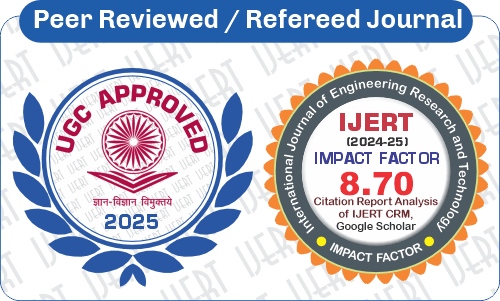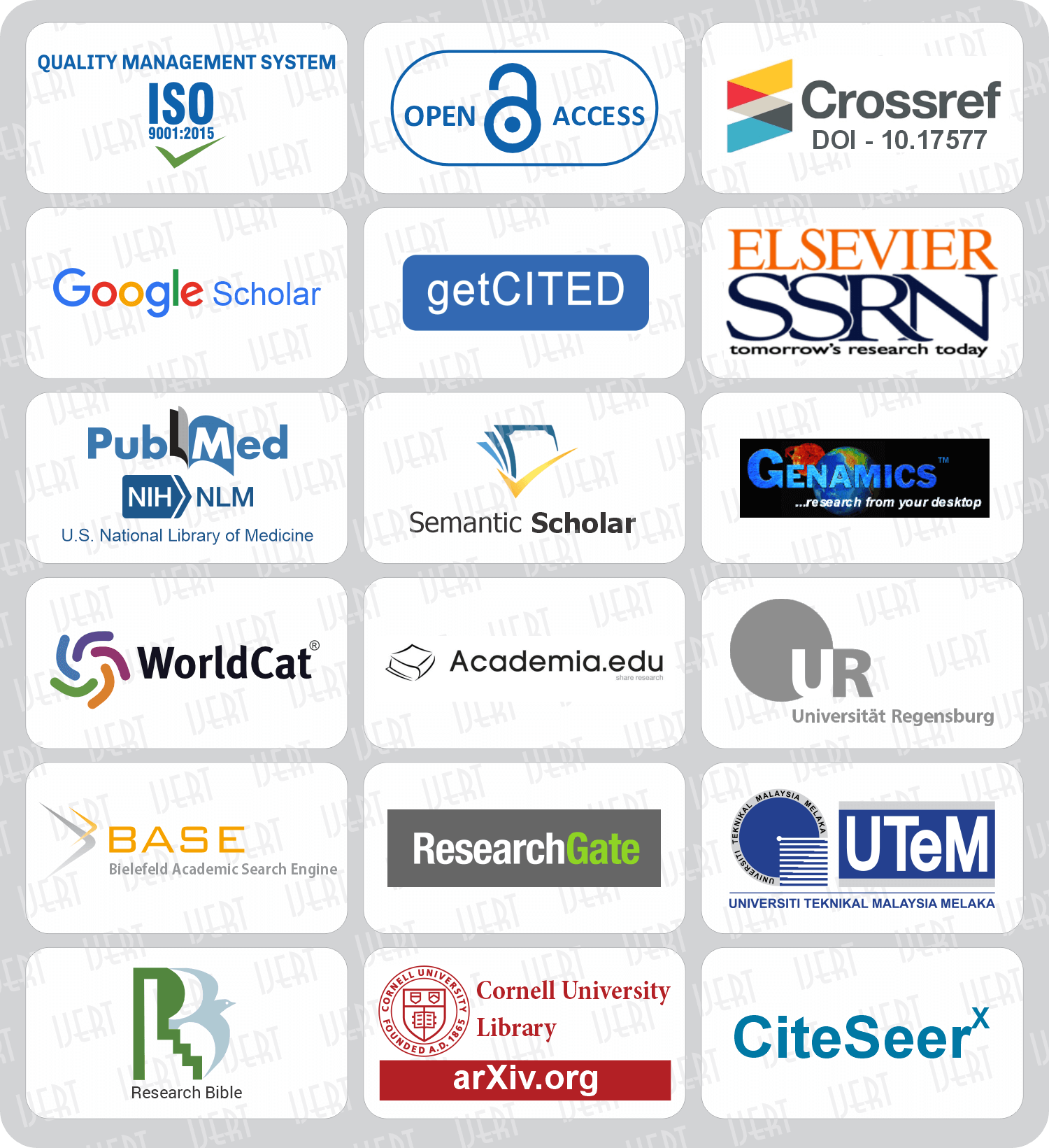DOI : 10.17577/IJERTV12IS040056
DOI : 10.17577/IJERTV12IS040056

- Open Access

- Authors : Mohd Ibrahim Shaikh
- Paper ID : IJERTV12IS040056
- Volume & Issue : Volume 12, Issue 04 (April 2023)
- Published (First Online): 24-04-2023
- ISSN (Online) : 2278-0181
- Publisher Name : IJERT
- License:
 This work is licensed under a Creative Commons Attribution 4.0 International License
This work is licensed under a Creative Commons Attribution 4.0 International License
Application of GIS in Predicting Waterlogging Prone Areas
Mohd Ibrahim Shaikh Dept. of civil engineering Rizvi college of engineering Mumbai, INDIA
Abstract Urban waterlogging threats are increasing in frequency and severity in emerging nations as a result of climate change and rapid urbanisation. Clarifying the roles played by the spatial characteristics of urban surfaces that lead to urban waterlogging and identifying the hazards of urban waterlogging are two of the most crucial ways to address this issue. Identification of low lying areas using digital elevation model and using Raster Calculator
Keywords Waterlogging; digital elevation model; raster calculator
-
INTRODUCTION
Waterlogging is a persistent problem in many regions and has a significant impact on the environment, agriculture, and human life. It is defined as a condition in which soil remains saturated with water, reducing its ability to absorb water and nutrients. This can lead to soil degradation, reduced crop yield, and increased health hazards. The problem of waterlogging is caused by several factors, including heavy rainfall, poor drainage systems, low lying areas and the mismanagement of water resources.
-
IMPORTANCE OF PREDICTION OF WATERLOGGING
-
predicting waterlogging
Accurate prediction of waterlogging prone areas is essential to prevent the negative impacts of waterlogging and help in the management of the water resources. In recent years, the use of Geographic Information System (GIS) has been widely adopted for the analysis and prediction of waterlogging prone areas. GIS provides a comprehensive and integrated approach to data analysis and management, including data collection, data pre-processing, data analysis, and data visualization.
-
purpose
The purpose of this research is to study the application of GIS in predicting waterlogging prone areas. The study focuses on the collection of relevant data, pre-processing of data, and the application of GIS tools to predict waterlogging prone areas.
-
-
DIGITAL ELEVATION MODEL
A Digital Elevation Model (DEM) is a digital cartographic dataset that represents a continuous topographic elevation surface through a se kiries of cells. Each cell represents the elevation (Z) of a feature at its location (X and Y). Digital Elevation Models are a bare earth representation because
they only contain information about the elevation of geological (ground) features, such as valleys, mountains, and landslides, to name a few. They do not include any elevation data concerning non-ground features, such as vegetation or buildings.
Cartosat DEM Download and Mosaicing Process using QGIS
This article is prepared to discuss steps to download Cartosat DEM through bhuvan portal. As this DEM downloaded in tiles so one may need more than one DEM tile for study area.
Therefore it is necessary to mosaic these tiles to make a single tile of DEM. In this steps of both processes- download and mosaic are shared to create DEM, which can be further used further for different remote sensing and GIS based applications. Such as
-
Agricultural Studies
-
Wetland studies
-
Watershed Studies
-
Runoff and Sediment Discharge Studies
-
Urban Sprawl Mapping
-
Transport Studies etc. Step 1 –
Download freely available DEM data using NRSC- Bhuvan website Open weblink: http://bhuvan.nrsc.gov.in/bhuvan_links.php From this page go to top menu option Open Data Archive
A new window will open after clicking on Open data Archive. You need to make user id on this page, so click to Login (on the extreme top right corner)
After login
Select the area of which you need to download Cartosat data by providing Place name, Lat/long.
Select category Satellite/Sensor to download Cartosat DEM data Select Sub Category- Cartosat-1 Now
Select Product CartoDEM All versions or here you can select the version as per your requirement
After providing above mentioned details scroll down and go to Select Area In that different options are provided to select area such as bounding box, mapsheet, tiles and interactive drawing.
Bounding box- in this you can provide extent of your study area. Mapsheet- 50K toposheets no. of your study area. Tiles- select by clicking on tiles in the right screen.Interactive drawing- one can draw random polygon based on study area in the right screen to select tiles.
Here in this explanation tiles option is used and tiles are selected in right screen by clicking on the tile. For multiple selections of tiles use shift button. Click on Start Button for tiles selection Now selected tiles are visible in red color as shown below. Click on Next Button Downloadable Images are displayed in left part of screen, so now you can download DEM data based on year/date of pass by clicking on download option.
*You can view the DEM data, before download by clicking on View in Add to Map column
After download of all DEM tiles of your study area, you can view these DEM datasets into QGIS. Click on Layer then Add Layer followed by Add Raster Layer. The Data Source Manager-Vector window will pop up. Here you have to Browse (for the DEM data) and select the GeoTIFF image. Then click on Add button and close the window. Like this you can open all the DEM images as shown below Now these data sets need to be mosaiced
Mosaic DEM data using QGIS
If you study area covers more than one DEM tile then Mosaic process is required. The mosacing of the Cartosat DEM is used to merge the multiple DEM tiles into single DEM layer. Click on Raster then go to miscellaneous followed by Merge. A new popup window will open (Merge) Now define the Input layer, when you will click on Input layer, multiple selection window will open Here in Multiple selection window, click on Add File(s) and add all the DEM GeoTIFF files. Then click OK Finally define the output file in Merged.
*Dont forget to check the check box open output file after running algorithm and Click Run. When process if finished close the window. Mosaiced DEM is ready for further processing.
Use extent on Canvas
But DEM data might have different co-ordinate system so before further process of DEM, one need to re-project the DEM.
RASTAR DATA
A raster dataset is composed of rows (running across) and columns (running down) of pixels (also know as cells). Each pixel represents a geographical region, and the value in that pixel represents some characteristic of that region.
Sources of raster data
Raster data can be obtained in a number of ways. Two of the most common ways are aerial photography and satellite imagery. In aerial photography, an aeroplane flies over an area with a camera mounted underneath it. The photographs are then imported into a computer and georeferenced.
Satellite imagery is created when satellites orbiting the earth point special digital cameras towards the earth and then take an image of the area on earth they are passing over. Once the image has been taken it is sent back to earth using radio signals to special receiving stations
Raster Calculator
The Raster Calculator in the Raster menu allows you to perform calculations on the basis of existing raster pixel values (see figure_raster_10). The results are written to a new raster layer with a GDAL-supported format.
The Raster bands list contains all loaded raster layers that can be used. To add a raster to the raster calculator expression field, double click its name i the Fields list. You can then use the operators to construct calculation expressions, or you can just type them into the box.
In the Result layer section, you will need to define an output layer. You can then define the extent of the calculation area based on an input raster layer, or based on X,Y coordinates and on columns and rows, to set the resolution of the output layer. If the input layer has a different resolution, the values will be resampled with the nearest neighbor algorithm.
The Operators section contains all available operators. To add an operator to the raster calculator expression box, click the appropriate button. Mathematical calculations (+, -, *, … ) and trigonometric functions (sin, cos, tan, … ) are available. Stay tuned for more operators to come! With the Add result to project checkbox, the result layer will automatically be added to the legend area and can be visualized.
-
-
METHODOLOGY
Our aim is to determine areas having low elevation which makes it susceptible to waterlogging. We will be using digital elevation model (DEM) to determine low lying areas.
Mumbai region
DEM applied to mumbai region
Assigning values in Raster calculator
Low lying areas which are susceptible to waterlogging
Comparision with flood inundation map